Welcome to our new Help Center!
Please note that your Gooten Admin account is different from your Zendesk account. You cannot log in to our Help Center with your Gooten Admin credentials.
To log in to our Help Center, you must either click on the get a password option if your account already exists in our system or you must create a new Zendesk account in our portal.
Within our Help Center, you can submit a ticket without having to register but we highly recommend you register for a Zendesk account as it provides the following benefits:
- You will be able to view and comment on your own ticket(s) in the portal.
- You will be able to view and comment on tickets created by other users within your organization that has added you to their support thread.
Let's check out the new help center!
Login to the Help Center
For existing partners that are trying to log in to our portal and are unable to access the help center portal, please follow the steps below.
1. Select the Sign-in button at the top right corner.

2. Afterwards, click on the Get a password button in the pop-up.
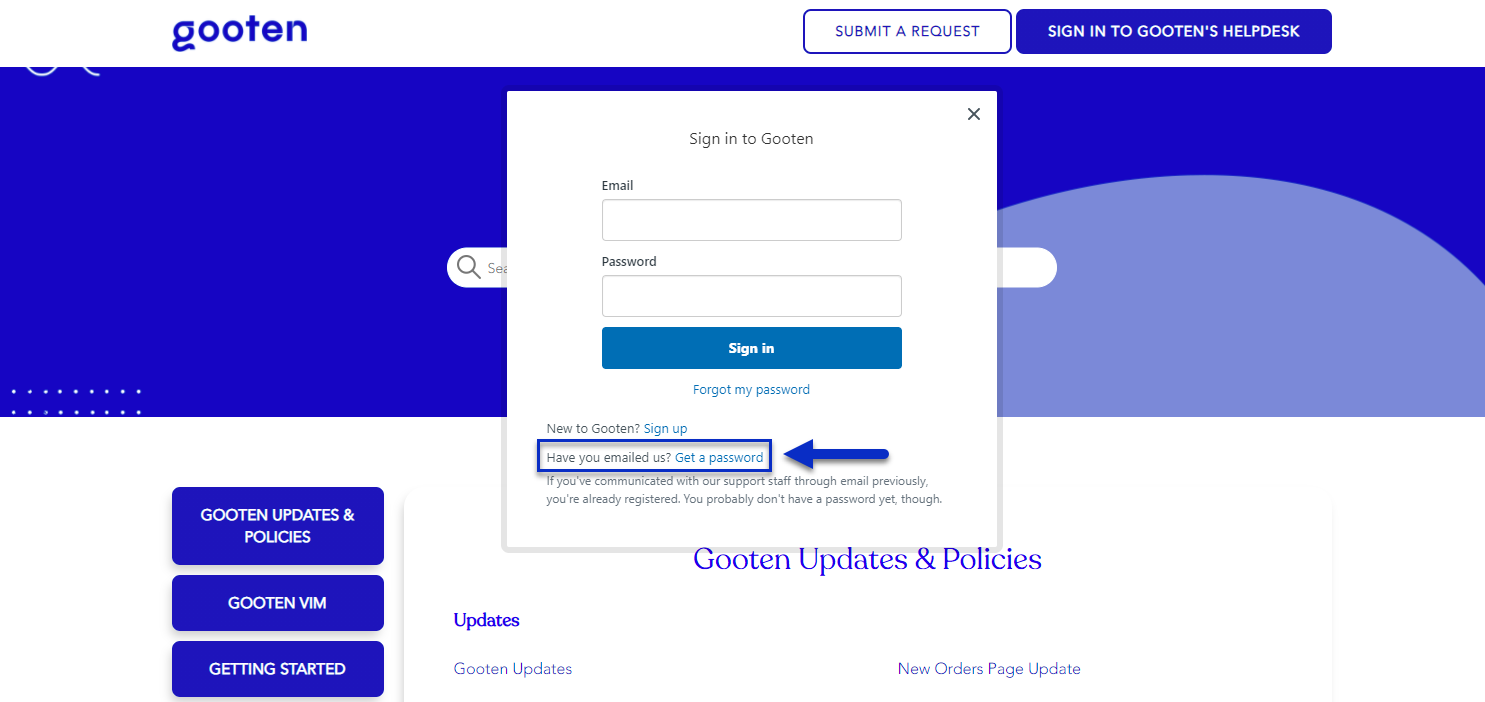
3. Enter your email to set your new password.
- If your account is in our system, you will receive an email to set a new password.
- However, if you don't receive an email within 5 minutes, your account most likely isn't in our system and we recommend you create a Zendesk account in our portal. Please follow the steps in the Create a Zendesk account section below.
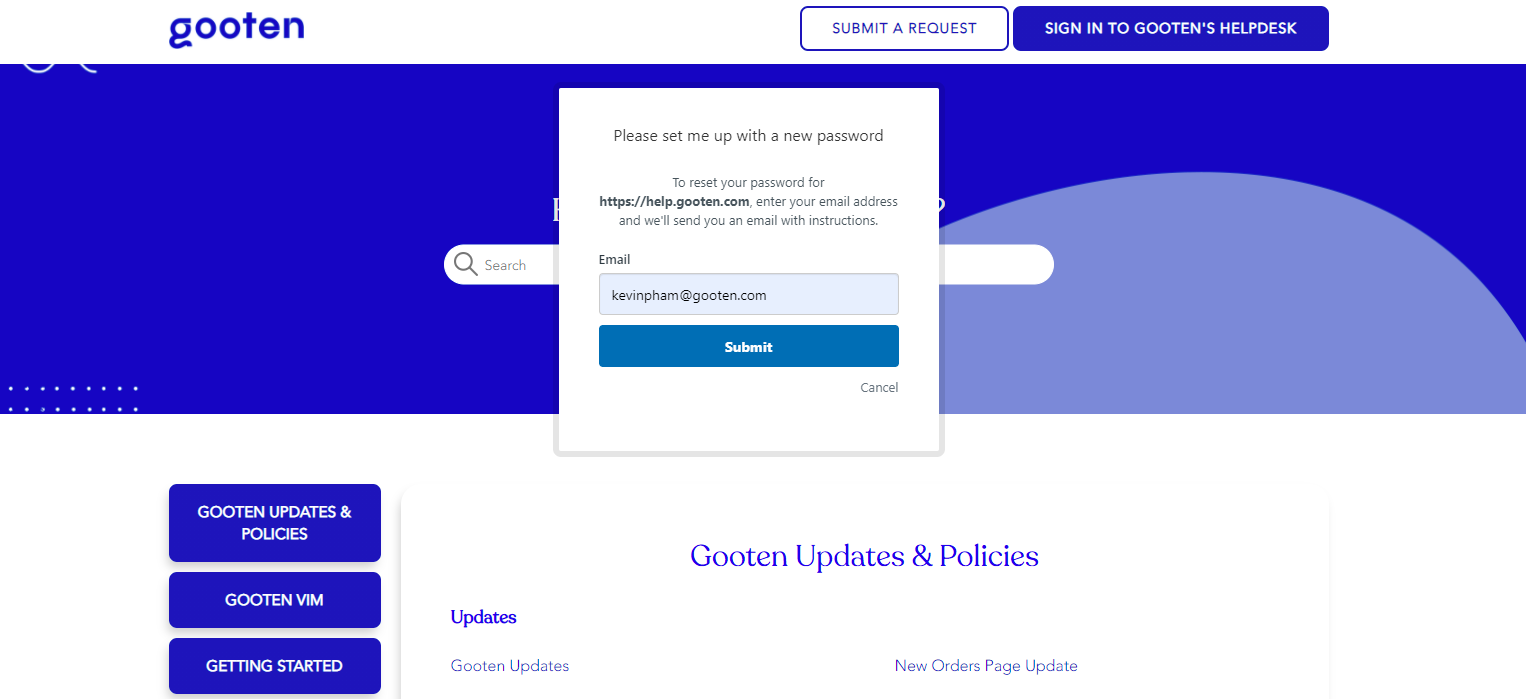
4. If you received an email, you can set a new password for your account by entering a new password in the form.
5. Click on the Change password button once finished and that's it!
With your account, you can submit, track, and comment on your support requests.
Create a Zendesk account
1. To create a Zendesk account, click on the Sign-in button in the top right corner.

2. Afterwards, click on the Sign-up button link in the pop-up.
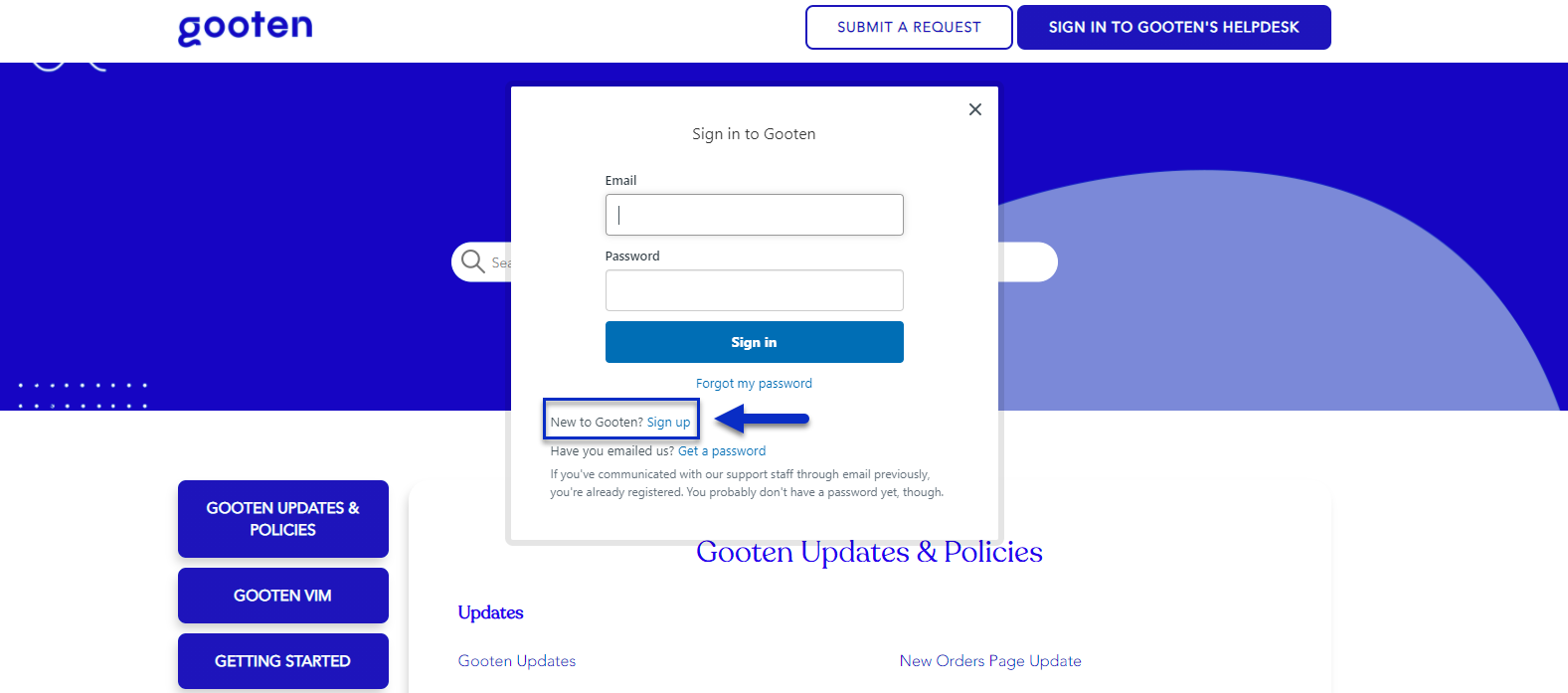
3. Fill in your full name and your email that you would like to use when submitting and tracking support requests. After filling in these fields, click on the Sign-up button.
- After clicking the Sign-up button, you will receive a link to verify your email and to create a password for your account.

4. Once you click on the email link, you will need to create a new password for your Zendesk account. Fill out your full name and create a new password in the form.
5. Click on the Set password button once finished and that's it!
With your new Zendesk account, you can submit, track, and comment on your support requests.
How to submit and track your support request
Let's check out how to submit a ticket in our Help Center portal!
